You can only truly turn off this “feature” in the desktop/laptop version; on the Mobile app for iPhone, the best you can hope for is to force it to only work when your phone is connected to wi–fi. update: ios 7.1 includes the ability to turn OFF video autoplay: go to Settings>Facebook>Settings>Video; set Auto-play to OFF, or to Wi-Fi only.
Here’s the way it goes down on the big screen:
Go to the upper right corner and look for this:
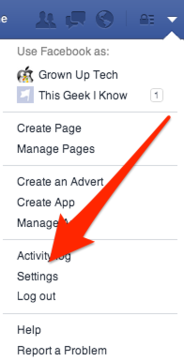
Click on “Settings.” you’ll see this, over to the left of the page:
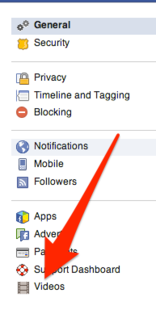
Select Videos, and you’ll get this:
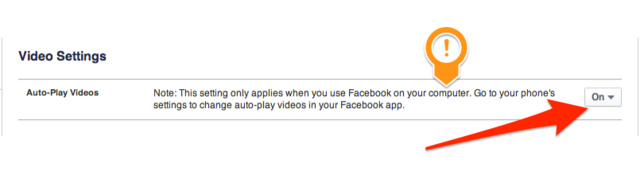
Change the “ON” to “OFF” and you’re good to go. Note where it says that this only works for your computer-based Facebook use. Now we’ll go into the iPhone settings and turn them off there.
Start at the home screen, and select Settings, the one with the Gears. Then select Facebook:
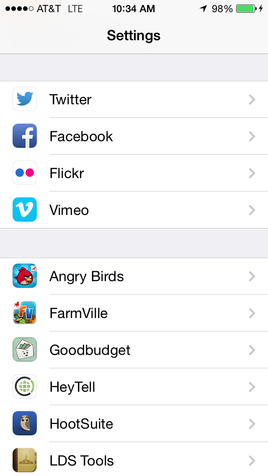
From there select Settings.
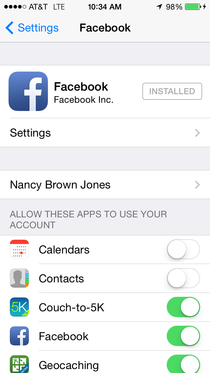
Then on the next page, in the Video section, turn on “Auto-play on Wi-Fi only:
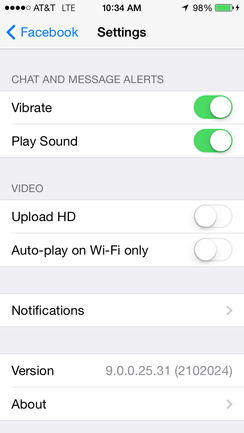
At least automatically streaming videos won’t eat into your cellular data this way. I don’t have an Android phone, but here’s what I have found (can’t get screen shots from it, obviously):
Open the Facebook app. Select the menu (should be at the bottom). Select Settings. Select General Settings. Check the box for “Auto-play videos on Wi-Fi only.”
This will keep from chewing through data, even if it’s only a little bit. It can be painful to get hit with an overage charge, and my internet at my house isn’t unlimited, so I want that turned off on my laptop as well.
Was this helpful to you? Were my instructions clear and easy to understand? Let me know if I have room for improvement, or if you’d like to see more of stuff like this.