I can’t possibly keep up with all the websites I like to keep up with. I don’t have time to visit them all every day, and there are some days I don’t have time to visit any of them. And yet I don’t want to miss anything, geek that I am. How ever would I cope if I didn’t have all the information presented to me in a timely manner?
There is a tool, or a process, for automating the presentation of your favorite websites and blogs, and I’m going to talk you through it from start to finish.
If you look up in the upper right corner, you’ll see an icon that looks like this:
 or
or 
This is the icon for RSS, short for Real Simple Syndication. It is real simple. I’ll show you.
Right now I’m trying to keep up with 74 websites and blogs. That’s a lot to keep up with. They pretty much fall into four general categories: Liberty, Self-Improvement, Personal Finance, and Technology. (That’s relevant later.) There’s no possible way I am going to visit each one of those blogs and sites to see if there’s anything new. Some of them offer up several new postings each day, some go several days or even a couple of weeks with no new activity. Real Simple Syndication catches all that activity for me and aggregates it into a listing or presentation, and I have an account with a site that brings it all together for me and serves it up just the way I like it.
I’m not going to go into the back end of how all this happens, that’s a subject for one of my Deep Dives later on. But I’ll talk you through selecting a reader, adding your feeds to it, sorting it all out, and using it to enjoy the weird, wonderful world wide web.
Select a Reader
There are quite a few RSS readers available. My favorite used to be Google’s Reader, but even back then there were a good number available. I loved it because it was clean and easy to use, and I could sort the items oldest to newest, I could select how I wanted to see them. Google pulled the plug on its reader and millions of its users were left scrambling for a replacement. One of the most popular was Feedly, and I did try it. For what it’s worth, if you’re new to RSS, you will probably LOVE it. It has a very attractive interface and it is very easy to use. My only problem with it was it was actually too full-featured. And the reality of this is that it really doesn’t matter which one you use to start with, it will be the one you likely stay with. The one I’m using now is called Bazqux, it’s pronounced Bazz-cooks, and I think the guy that developed it just used the code from Google Reader and refreshed it. It looks and behaves exactly like Google Reader looked and behaved. Most of the readers are free, and so you can expect to find some form of advertising in them somewhere. Bazqux is not free, but there is a 30-day trial, and after that you can decide to support it at a $9, $19, or $29 level. At the end of the article you’ll see a list of links to various readers. I don’t want you to go there now, right now I want you to finish seeing how to use the technology, then you’ll have a better idea of what to look for. You can select a reader that runs from the web browser (Internet Explorer, Firefox, Chrome, Safari, whichever you use) or you may find one that actually installs as a program or works through your email program. I haven’t had good results with anything other than the ones that run in the browser, so that’s what I recommend. Here’s what the opening page of Bazqux looks like:
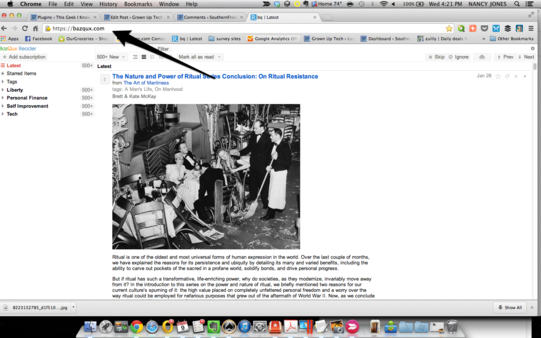
Establish an account
Most of the readers will allow you to try them out, but you’ll still have to create an account with them. You’ll probably use your email and create a password to do this. If you’re just starting out with RSS, I really just recommend that you find one you like the looks of and go with it.
Populate your reader’s feed list
There will be several ways to populate the feed list. Most of them will have a button that will indicate that it’s what you click on to add a subscription, like the ones I showed up up above. When you click on it, you’ll add the site name, which you can copy and paste from the site home page.
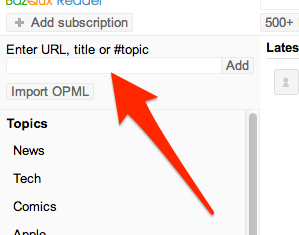
You don’t want to do this from one of the blog postings, unless you only want to subscribe to that one item at that page; if you want to get new material from the whole site, make sure you navigate back to the home page, grab the address from the browser’s address bar, then add it to the blank field.
Alternatively, most blogs now have a “subscribe to RSS feed” button somewhere on their page, usually near the top. If you click on that, you will see the most popular readers.
Also, many browsers will now present an RSS icon in the address bar, if the browser supports it; you can select to add the feed from there.
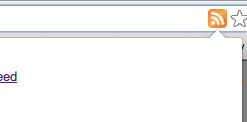
![]() This is a little more complicated to use now that Google Reader is no longer just about everyone’s choice. If you click on it and select the feed, you’ll be taken to a dialog box where you can choose a reader.In Google Chrome browser, when I clicked on it, it showed two: one was Bloglines and the other was My Yahoo. You can add your favorite reader, that’s a one-time process, and then it will be there. BUT—it’s not just a matter of typing in the name of your reader. You need to go into the guts of your reader settings and find the subscription information. Somewhere in that string of characters will be a % sign. If you don’t see the % sign, that’s not what you’re looking for.
This is a little more complicated to use now that Google Reader is no longer just about everyone’s choice. If you click on it and select the feed, you’ll be taken to a dialog box where you can choose a reader.In Google Chrome browser, when I clicked on it, it showed two: one was Bloglines and the other was My Yahoo. You can add your favorite reader, that’s a one-time process, and then it will be there. BUT—it’s not just a matter of typing in the name of your reader. You need to go into the guts of your reader settings and find the subscription information. Somewhere in that string of characters will be a % sign. If you don’t see the % sign, that’s not what you’re looking for.

You can type or copy and paste that into the field of that dialog box, select okay, and you’re good to go. (If you have trouble doing this, let me know and I’ll dig in and help you find out how to do it.) Now when you click on the RSS icon in the web address, in the page that comes up you can select your reader, and it will add the feed.
Customize
After you have a few feeds coming in regularly, you’ll get a feel for how you want to see them and how you want to read them. I don’t always get to see mine every day, but in case I am following a sequential feed, I want them oldest-to-newest. That was the primary criteria for me when I was looking for a replacement for Google.
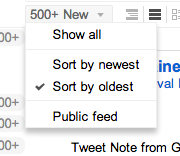
You will probably be able to choose how much of the feed you want presented in the reader. You may be able to read the whole article in the reader, or you may prefer to just get the digest and open in new tabs the ones you want to read more deeply.
Set up folders for general categories if you like; mine are Liberty, Self-Improvement, Personal Finance, and Technology. By doing his, if you are doing research or have a taste for a particular topic, you can read just those feeds without having to pick through the whole listing. You can still read from the whole general feed, if you like, but if you want to read ONLY the ones about chickens, or ONLY the one by Seth Godin, you can do that without disrupting your whole setup.
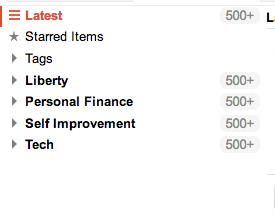
Read!
This is my favorite part of the process. I sort from oldest to newest, and I want the option to read at least the first paragraph. If I want to read it and don’t have time right now, I’ll “star” or save it for later. That takes it out of the current feed roll but keeps it available. When I have time to really dig into it, I’ll go into the starred items roll and read all of them.
Get to know the keyboard shortcuts if you’re a keyboard person. Most of the readers have standardized on a set of shortcuts. “J” moves to the next item, “K” moves to the previous item, “S” stars or saves the item. Those are all I use, but the help menu in your feed reader will give you the full list. You’ll want to know how to mark an item as unread, so it doesn’t disappear from your feed when you close the reader. Yes, the items you go past and get marked as “I have read those” will not show up in your feed again unless they are published again by the website owner. Some of the feed readers include an option to keep an item as unread, and it won’t go away until you manually mark it as read.
You can tag some of the items if you like, that will keep a record of them so you can find them when you need them again. This is one of the things that makes RSS so valuable, especially if you’re using it for research. There are many tools available for making use of information on the web, and I was very late in discovering RSS. I don’t know how I would work now without it.
If there is a website you want to follow but just can’t figure out how to get this working, leave a comment and I’ll help you get started on it. This is such a productivity boost that I want everyone to get familiar with it.
A Sampling of RSS Readers:
Digg Reader (the one I was using before Bazqux was launched)
Feedly (the one I was using before Digg Reader was launched)
My Yahoo (similar to the now-defunct iGoogle)
A web search will uncover many others, and you will find one that you enjoy the look and feel of. If I wanted more pictures I’d probably have stayed with Feedly. It has a very nice appearance and is quite easy to use.
Anything I missed? Let me know in the comments.